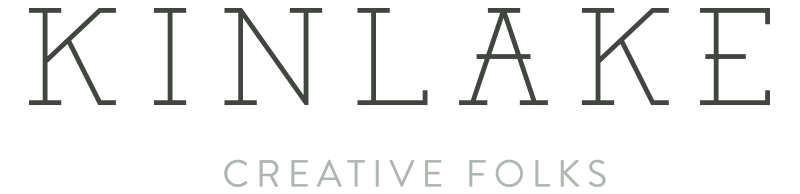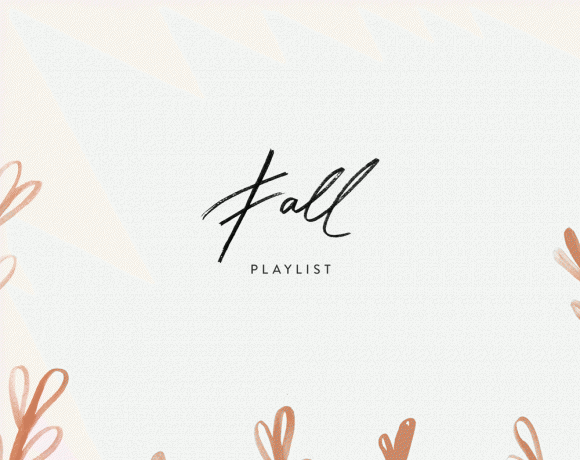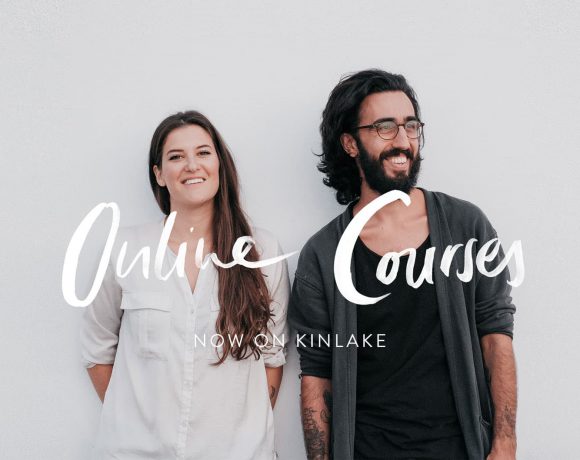In love with Pattern
Patterns are something I’ve always been quite fascinated about. The multiplication of a shape to infinity sounded as amazing as the calculation of vectors. It’s pretty easy to create them using the latest Adobe Illustrator since they’ve added the “Pattern option”. With a few clicks you can create a vector pattern or even using images.
The way this “Autumn Floral Pattern” was created is pretty easy. Linda drew a few leaves on a white piece of paper and I took 3 pictures with my iphone (trying to go quite close to the paper, about 10cm distance only). Once imported into Photoshop, I used the option “Select/Color Range” and clicked on a dark spot on the leaves. You can do this with any type of floral drawings or hand-drawn items that you want to digitise and “clean”. When using this tool, go for the adequate Fuzziness which will get you enough contrast on the Preview.
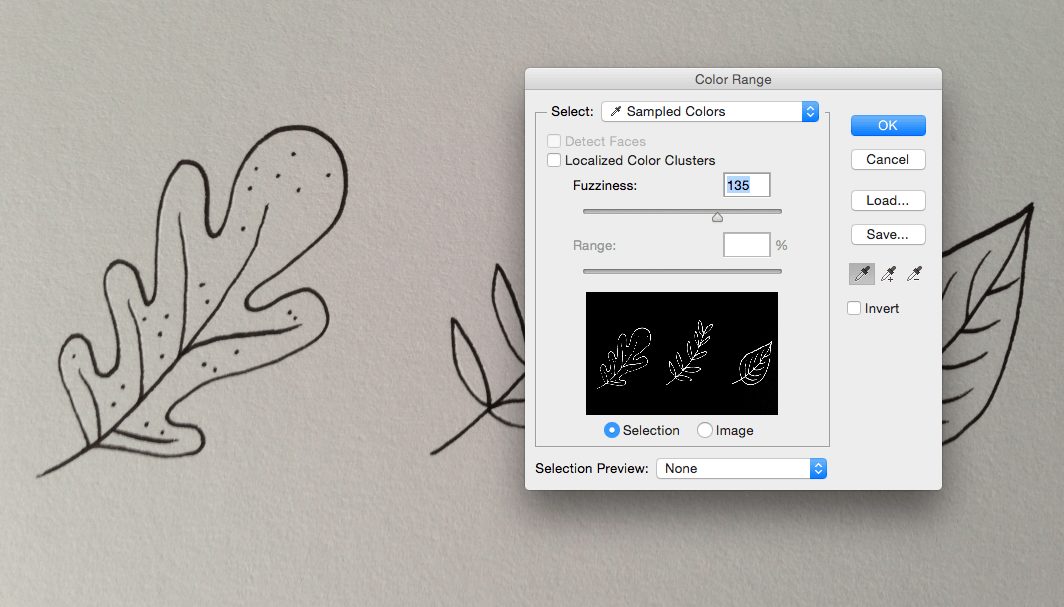
And voilà, now your items are digitized. You can style them or not, up to you. I decided to colour those leaves in different colours using Adobe Color, an internet application that lets you create and save various colour schemes. I’ve browed for “Autumn”colours.
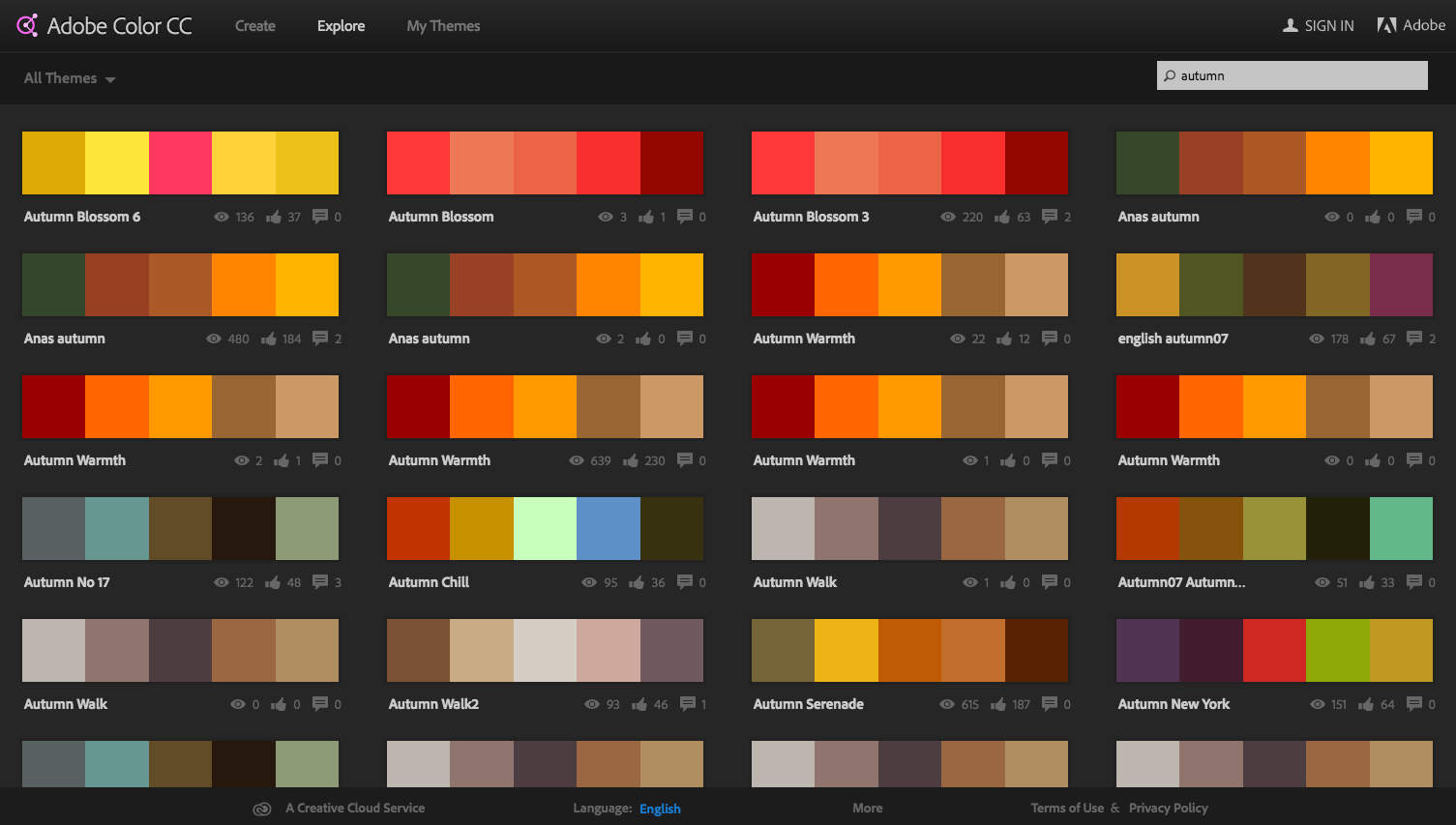
Once all my leaves were coloured and placed in different layers, I simply saved my file as a .psd (or .tiff) and opened it on Illustrator (remember not to have any background on this file). Use the option “Convert Layers to Objects” once you open the file into Illustrator so that you don’t get all the items in one shape. Select all your items and go to “Window/Pattern Options”. I like to create my patterns using a “Hex by Column” Tile Type.
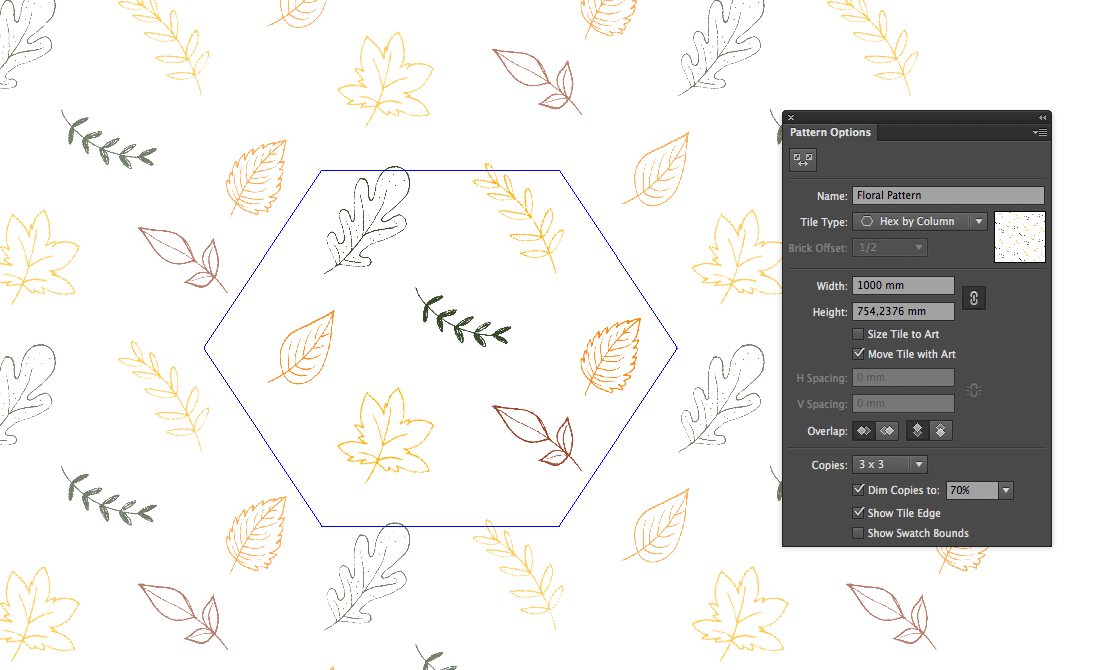
Adapt the Width and Height in order to have regular gaps in between every item. Move them around to give your pattern a nice repetition. That’s it, you have a nice Floral Pattern in your swatches!
You can download the Original Illustrator File and an A4 printable file here to decorate your space if you like 🙂
Enjoy.